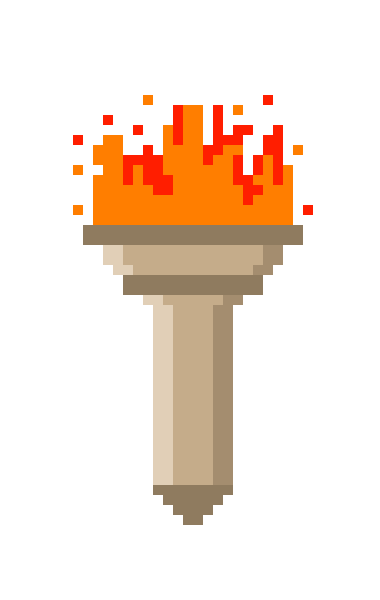Posted on December 14, 2023
How do I use flask-migrate to manage DB scheme changes?
Using Flask-Migrate to manage updates to your database is an excellent choice for handling schema changes over time. Flask-Migrate is an extension that handles SQLAlchemy database migrations for Flask applications using Alembic. Here’s how to set it up and use it:
Step 1: Install Flask-Migrate
If you haven’t already installed Flask-Migrate, you can do so via pip:
pip install Flask-MigrateStep 2: Integrate Flask-Migrate into Your Flask Application
Modify your Flask application to include Flask-Migrate. Here’s an example:
from flask import Flask
from flask_sqlalchemy import SQLAlchemy
from flask_migrate import Migrate
app = Flask(__name__)
app.config['SQLALCHEMY_DATABASE_URI'] = 'mysql://user1:password1@localhost/db1'
app.config['SQLALCHEMY_BINDS'] = {
'db2': 'mysql://user2:password2@localhost/db2'
}
db = SQLAlchemy(app)
migrate = Migrate(app, db)Step 3: Initialize the Migration Environment
Run the following command to initialize your migration environment. This will add a migrations folder to your project, which will store migration scripts.
flask db initStep 4: Generating an Initial Migration
After you’ve defined your models you can create an initial migration:
flask db migrate -m "Initial migration."This command will generate a migration script in the migrations/versions directory.
Step 5: Apply the Migration
To apply the migration to your database, run:
flask db upgradeThis will apply the changes defined in your migration script to the database.
Step 6: Making Changes to the Model
Whenever you make changes to your database models, you’ll need to generate a new migration script and apply it:
- Modify the Model: Make your changes to the model (e.g., adding new fields).
- Generate a New Migration: Run the migration command again:
flask db migrate -m "Added new fields to Model"- Apply the New Migration: Upgrade your database to apply the changes:
flask db upgradeStep 7: Rolling Back Changes
If you need to undo a migration, you can use:
flask db downgradeThis will revert the last migration applied.
Additional Notes
- Always review the migration scripts generated by
flask db migratebefore applying them withflask db upgrade, especially in a production environment. - It’s a good practice to keep your migration scripts in version control.
- Remember to configure your production database URI appropriately and ensure that your application has the necessary permissions to alter the database schema.
- Use
flask db --helpto see other commands and options available with Flask-Migrate.